Python Collections - Reading Files Python
The Python tutorials are written as Jupyter notebooks and run directly in Google Colab—a hosted notebook environment that requires no setup. Click the Run in Google Colab button.
Colab link - Open colab
One way to read or write a file in Python is to use the built-in
openfunction.The
openfunction provides a File object that contains the methods and attributes you need in order to read, save, and manipulate the file.In this notebook, we will only cover .txt files. The first parameter you need is the file path and the file name. An example is shown as follow:
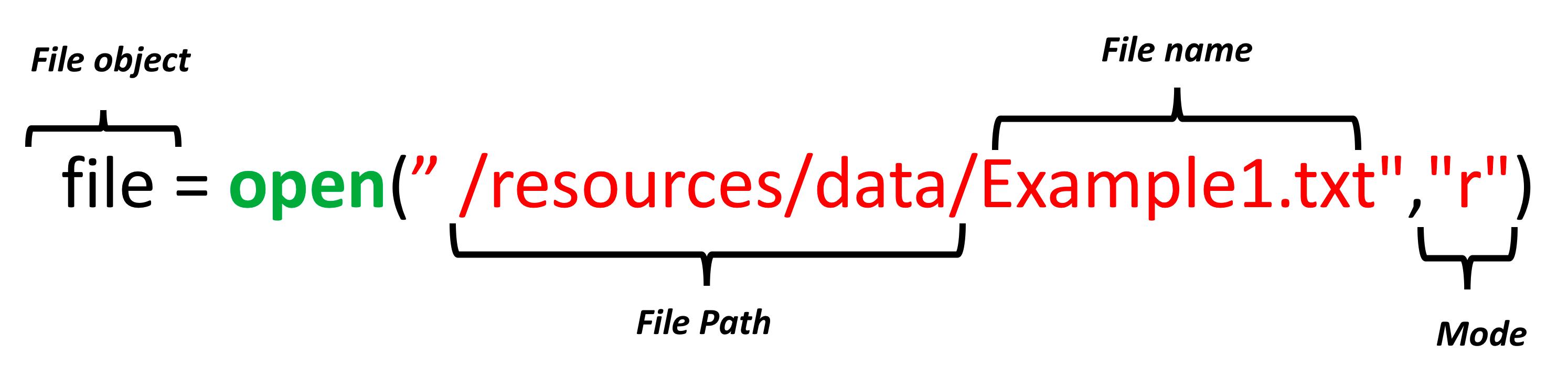
The mode argument is optional and the default value is r. In this notebook we only cover two modes:
- r Read mode for reading files
- w Write mode for writing files
For the next example, we will use the text file Example1.txt. The file is shown as follow:
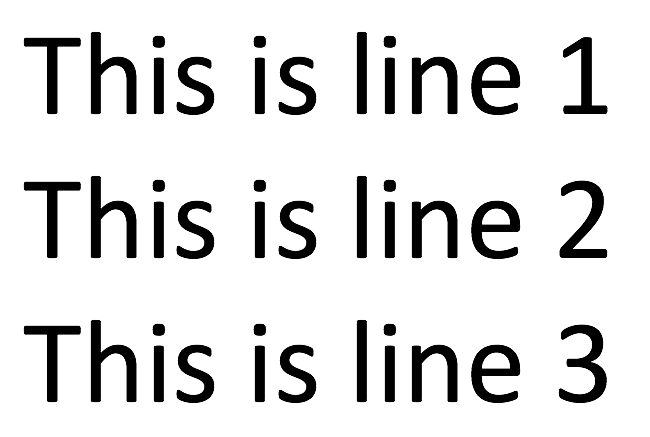
We read the file:
Reading Files Python
Welcome! This notebook will teach you about reading the text file in the Python Programming Language. By the end of this lab, you'll know how to read text files.
Download Data
# Download Example file !wget -O /resources/data/Example1.txt https://s3-api.us-geo.objectstorage.softlayer.net/cf-courses-data/CognitiveClass/PY0101EN/labs/example1.txtReading Text Files
# Read the Example1.txt
example1 = "/resources/data/Example1.txt"
file1 = open(example1, "r")
We can view the attributes of the file. The name of the file:
# Print the path of file
file1.name
The mode the file object is in:
# Print the mode of file, either 'r' or 'w'
file1.mode
We can read the file and assign it to a variable :
# Read the file
FileContent = file1.read()
FileContent
The /n means that there is a new line. We can print the file:
# Print the file with '\n' as a new line
print(FileContent)
The file is of type string:
# Type of file content
type(FileContent)
We must close the file object:
# Close file after finish
file1.close()
A Better Way to Open a File
Using the with statement is better practice, it automatically closes the file even if the code encounters an exception. The code will run everything in the indent block then close the file object.
# Open file using with
with open(example1, "r") as file1:
FileContent = file1.read()
print(FileContent)
The file object is closed, you can verify it by running the following cell:
# Verify if the file is closed
file1.closed
We can see the info in the file:
# See the content of file
print(FileContent)
The syntax is a little confusing as the file object is after the as statement. We also don’t explicitly close the file. Therefore we summarize the steps in a figure:
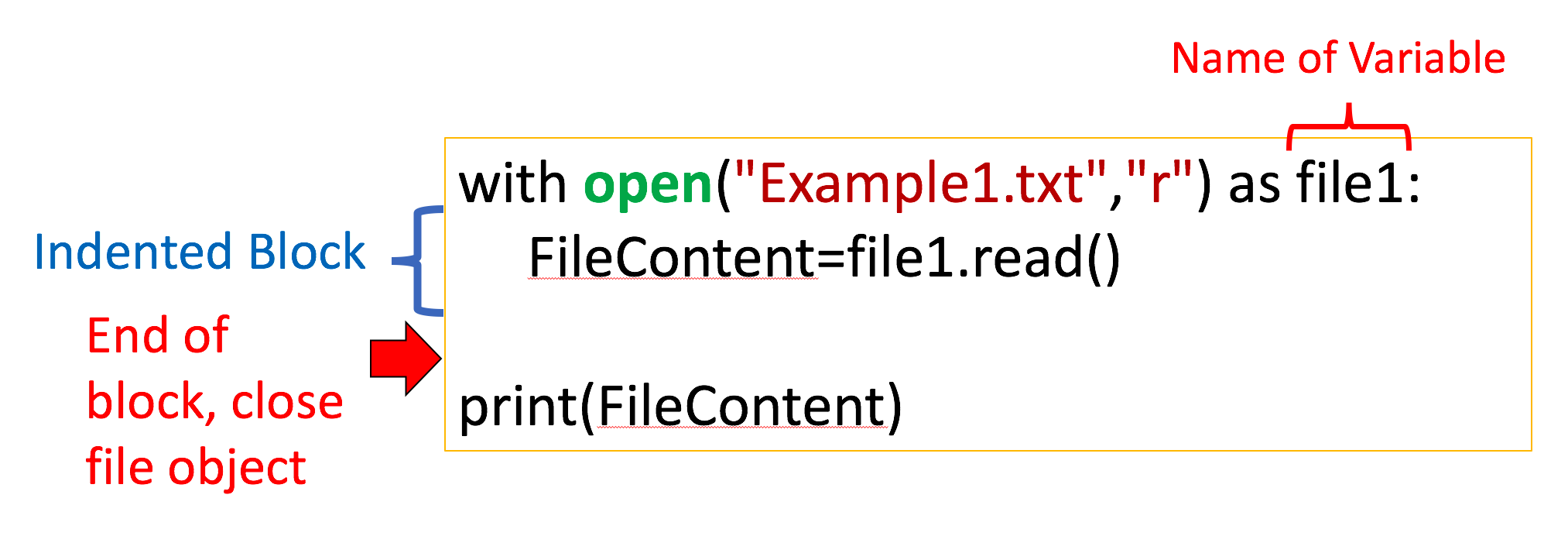
We don’t have to read the entire file, for example, we can read the first 4 characters by entering three as a parameter to the method **.read()**:
# Read first four characters
with open(example1, "r") as file1:
print(file1.read(4))
Once the method .read(4) is called the first 4 characters are called. If we call the method again, the next 4 characters are called. The output for the following cell will demonstrate the process for different inputs to the method read():
# Read certain amount of characters
with open(example1, "r") as file1:
print(file1.read(4))
print(file1.read(4))
print(file1.read(7))
print(file1.read(15))
The process is illustrated in the below figure, and each color represents the part of the file read after the method read() is called:

Here is an example using the same file, but instead we read 16, 5, and then 9 characters at a time:
# Read certain amount of characters
with open(example1, "r") as file1:
print(file1.read(16))
print(file1.read(5))
print(file1.read(9))
We can also read one line of the file at a time using the method readline():
# Read one line
with open(example1, "r") as file1:
print("first line: " + file1.readline())
We can use a loop to iterate through each line:
# Iterate through the lines
with open(example1,"r") as file1:
i = 0;
for line in file1:
print("Iteration", str(i), ": ", line)
i = i + 1;
We can use the method readlines() to save the text file to a list:
# Read all lines and save as a list
with open(example1, "r") as file1:
FileasList = file1.readlines()
Each element of the list corresponds to a line of text:
# Print the first line
FileasList[0]
# Print the second line
FileasList[1]
# Print the third line
FileasList[2]