Python Collections - Writing Your First Python Code
The Python tutorials are written as Jupyter notebooks and run directly in Google Colab—a hosted notebook environment that requires no setup. Click the Run in Google Colab button.
Colab link - Open colab
When learning a new programming language, it is customary to start with an "hello world" example. As simple as it is, this one line of code will ensure that we know how to print a string in output and how to execute code within cells in a notebook.
Say "Hello" to the world in Python
# Try your first Python output
print('Hello, Python!')
After executing the cell above, you should see that Python prints Hello, Python!. Congratulations on running your first Python code!
print() is a function. You passed the string 'Hello, Python!' as an argument to instruct Python on what to print.
What version of Python are we using?
There are two popular versions of the Python programming language in use today: Python 2 and Python 3. The Python community has decided to move on from Python 2 to Python 3, and many popular libraries have announced that they will no longer support Python 2.
Since Python 3 is the future, in this course we will be using it exclusively. How do we know that our notebook is executed by a Python 3 runtime? We can look in the top-right hand corner of this notebook and see "Python 3".
We can also ask directly Python and obtain a detailed answer. Try executing the following code:
# Check the Python Version
import sys
print(sys.version)
sys is a built-in module that contains many system-specific parameters and functions, including the Python version in use. Before using it, we must explictly import it.
Writing comments in Python
In addition to writing code, note that it's always a good idea to add comments to your code. It will help others understand what you were trying to accomplish (the reason why you wrote a given snippet of code). Not only does this help other people understand your code, it can also serve as a reminder to you when you come back to it weeks or months later.
To write comments in Python, use the number symbol # before writing your comment. When you run your code, Python will ignore everything past the # on a given line.
# Practice on writing comments
print('Hello, Python!') # This line prints a string
# print('Hi')
After executing the cell above, you should notice that This line prints a string did not appear in the output, because it was a comment (and thus ignored by Python).
The second line was also not executed because print('Hi') was preceded by the number sign (#) as well! Since this isn't an explanatory comment from the programmer, but an actual line of code, we might say that the programmer commented out that second line of code.
Errors in Python
Everyone makes mistakes. For many types of mistakes, Python will tell you that you have made a mistake by giving you an error message. It is important to read error messages carefully to really understand where you made a mistake and how you may go about correcting it.
For example, if you spell print as frint, Python will display an error message. Give it a try:
# Print string as error message
frint("Hello, Python!")
The error message tells you:
- where the error occurred (more useful in large notebook cells or scripts), and
- what kind of error it was (NameError)
Here, Python attempted to run the function frint, but could not determine what frint is since it's not a built-in function and it has not been previously defined by us either.
You'll notice that if we make a different type of mistake, by forgetting to close the string, we'll obtain a different error (i.e., a SyntaxError). Try it below:
# Try to see build in error message
print("Hello, Python!)
Does Python know about your error before it runs your code?
Python is what is called an interpreted language. Compiled languages examine your entire program at compile time, and are able to warn you about a whole class of errors prior to execution.
In contrast, Python interprets your script line by line as it executes it. Python will stop executing the entire program when it encounters an error (unless the error is expected and handled by the programmer, a more advanced subject that we'll cover later on in this course).
Try to run the code in the cell below and see what happens:
# Print string and error to see the running order
print("This will be printed")
frint("This will cause an error")
print("This will NOT be printed")
Exercise: Your First Program
Generations of programmers have started their coding careers by simply printing "Hello, world!". You will be following in their footsteps.
In the code cell below, use the print() function to print out the phrase: Hello, world!
# Write your code below and press Shift+Enter to execute
print("hello world")
Now, let's enhance your code with a comment. In the code cell below, print out the phrase: Hello, world! and comment it with the phrase Print the traditional hello world all in one line of code.
# Write your code below and press Shift+Enter to execute
#Print the traditional hello world
print("Hello, world!")
Types of objects in Python
Python is an object-oriented language. There are many different types of objects in Python. Let's start with the most common object types: strings, integers and floats. Anytime you write words (text) in Python, you're using character strings (strings for short). The most common numbers, on the other hand, are integers (e.g. -1, 0, 100) and floats, which represent real numbers (e.g. 3.14, -42.0).
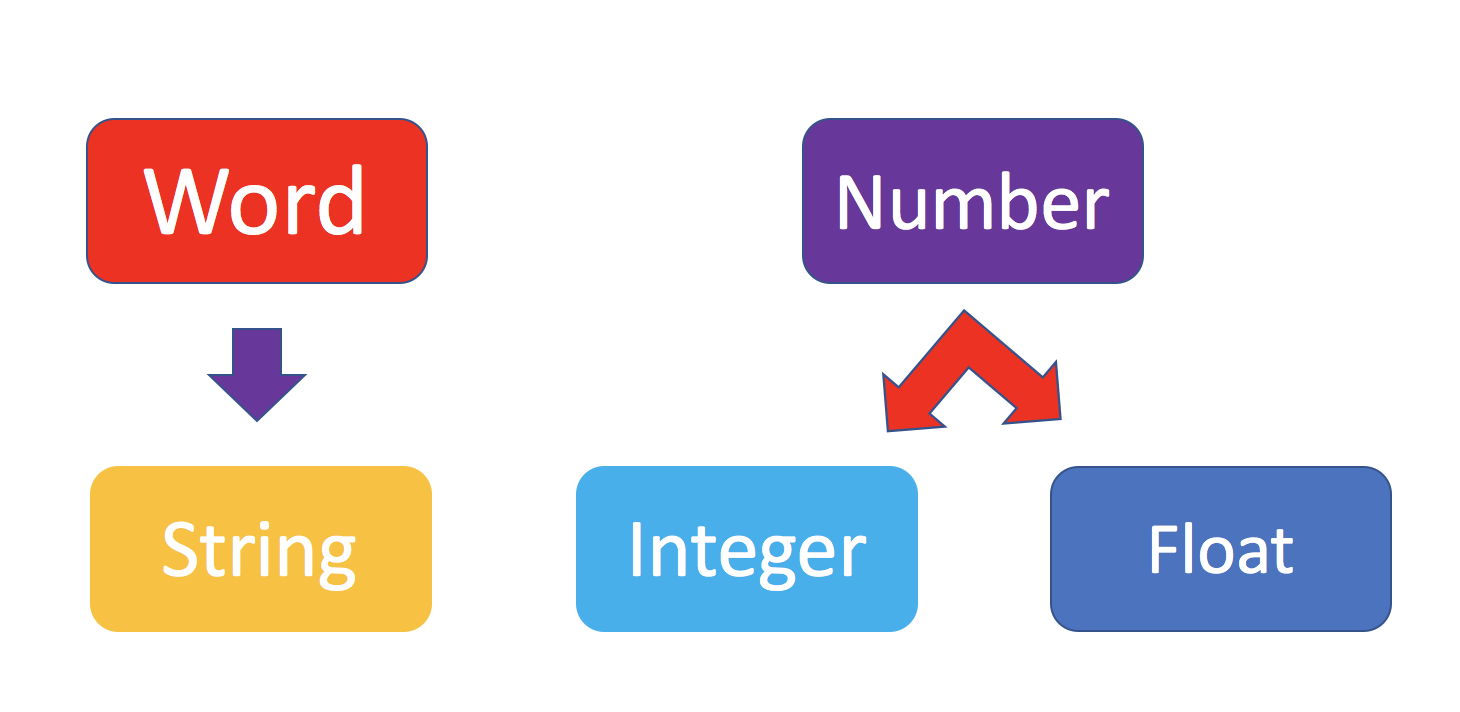
The following code cells contain some examples.
# Integer
11
# Float
2.14
# String
"Hello, Python 101!"
You can get Python to tell you the type of an expression by using the built-in type() function. You'll notice that Python refers to integers as int, floats as float, and character strings as str.
# Type of 12
type(12)
# Type of 2.14
type(2.14)
# Type of "Hello, Python 101!"
type("Hello, Python 101!")
In the code cell below, use the type() function to check the object type of 12.0.
type(12.0)
Integers
Here are some examples of integers. Integers can be negative or positive numbers:

We can verify this is the case by using, you guessed it, the type() function:
# Print the type of -1
type(-1)
# Print the type of 4
type(4)
# Print the type of 0
type(0)
Floats
Floats represent real numbers; they are a superset of integer numbers but also include "numbers with decimals". There are some limitations when it comes to machines representing real numbers, but floating point numbers are a good representation in most cases. You can learn more about the specifics of floats for your runtime environment, by checking the value of sys.float_info. This will also tell you what's the largest and smallest number that can be represented with them.
Once again, can test some examples with the type() function:
# Print the type of 1.0
type(1.0) # Notice that 1 is an int, and 1.0 is a float
# Print the type of 0.5
type(0.5)
# Print the type of 0.56
type(0.56)
# System settings about float type
sys.float_info
Converting from one object type to a different object type
You can change the type of the object in Python; this is called typecasting. For example, you can convert an integer into a float (e.g. 2 to 2.0).
Let's try it:
# Verify that this is an integer
type(2)
Converting integers to floats
Let's cast integer 2 to float:
# Convert 2 to a float
float(2)
# Convert integer 2 to a float and check its type
type(float(2))
When we convert an integer into a float, we don't really change the value (i.e., the significand) of the number. However, if we cast a float into an integer, we could potentially lose some information. For example, if we cast the float 1.1 to integer we will get 1 and lose the decimal information (i.e., 0.1):
# Casting 1.1 to integer will result in loss of information
int(1.1)
Converting from strings to integers or floats
Sometimes, we can have a string that contains a number within it. If this is the case, we can cast that string that represents a number into an integer using int():
# Convert a string into an integer
int('1')
But if you try to do so with a string that is not a perfect match for a number, you'll get an error. Try the following:
# Convert a string into an integer with error
int('1 or 2 people')
You can also convert strings containing floating point numbers into float objects:
# Convert the string "1.2" into a float
float('1.2')
'1.2') or double quotes ("1.2"), but you can't mix both (e.g., "1.2').
Converting numbers to strings
If we can convert strings to numbers, it is only natural to assume that we can convert numbers to strings, right?
# Convert an integer to a string
str(1)
And there is no reason why we shouldn't be able to make floats into strings as well:
# Convert a float to a string
str(1.2)
Boolean data type
Boolean is another important type in Python. An object of type Boolean can take on one of two values: True or False:
# Value true
True
Notice that the value True has an uppercase "T". The same is true for False (i.e. you must use the uppercase "F").
# Value false
False
When you ask Python to display the type of a boolean object it will show bool which stands for boolean:
# Type of True
type(True)
# Type of False
type(False)
We can cast boolean objects to other data types. If we cast a boolean with a value of True to an integer or float we will get a one. If we cast a boolean with a value of False to an integer or float we will get a zero. Similarly, if we cast a 1 to a Boolean, you get a True. And if we cast a 0 to a Boolean we will get a False. Let's give it a try:
# Convert True to int
int(True)
# Convert 1 to boolean
bool(1)
# Convert 0 to boolean
bool(0)
# Convert True to float
float(True)
Exercise: Types
What is the data type of the result of: 6 / 2?
# Write your code below. Don't forget to press Shift+Enter to execute the cell
type(6/2) # float
What is the type of the result of: 6 // 2? (Note the double slash //.)
# Write your code below.
type(6//2) # int, as the double slashes stand for integer division
Expression and Variables
Expressions
Expressions in Python can include operations among compatible types (e.g., integers and floats). For example, basic arithmetic operations like adding multiple numbers:
# Addition operation expression
43 + 60 + 16 + 41
We can perform subtraction operations using the minus operator. In this case the result is a negative number:
# Subtraction operation expression
50 - 60
We can do multiplication using an asterisk:
# Multiplication operation expression
5 * 5
We can also perform division with the forward slash:
# Division operation expression
25 / 5
# Division operation expression
25 / 6
As seen in the quiz above, we can use the double slash for integer division, where the result is rounded to the nearest integer:
# Integer division operation expression
25 // 5
# Integer division operation expression
25 // 6
Python follows well accepted mathematical conventions when evaluating mathematical expressions. In the following example, Python adds 30 to the result of the multiplication (i.e., 120).
# Mathematical expression
30 + 2 * 60
And just like mathematics, expressions enclosed in parentheses have priority. So the following multiplies 32 by 60.
# Mathematical expression
(30 + 2) * 60
Variables
Just like with most programming languages, we can store values in variables, so we can use them later on. For example:
# Store value into variable
x = 43 + 60 + 16 + 41
To see the value of x in a Notebook, we can simply place it on the last line of a cell:
# Print out the value in variable
x
We can also perform operations on x and save the result to a new variable:
# Use another variable to store the result of the operation between variable and value
y = x / 60
y
If we save a value to an existing variable, the new value will overwrite the previous value:
# Overwrite variable with new value
x = x / 60
x
It's a good practice to use meaningful variable names, so you and others can read the code and understand it more easily:
# Name the variables meaningfully
total_min = 43 + 42 + 57 # Total length of albums in minutes
total_min
# Name the variables meaningfully
total_hours = total_min / 60 # Total length of albums in hours
total_hours
In the cells above we added the length of three albums in minutes and stored it in total_min. We then divided it by 60 to calculate total length total_hours in hours. You can also do it all at once in a single expression, as long as you use parenthesis to add the albums length before you divide, as shown below.
# Complicate expression
total_hours = (43 + 42 + 57) / 60 # Total hours in a single expression
total_hours
If you'd rather have total hours as an integer, you can of course replace the floating point division with integer division (i.e., //).